Introduction to Script 1
SigNAS3 has basic evaluation functions in the GUI.
On the other hand, Script allow for easy customization of measurement conditions and procedures.
Script is a simple program.
Here, I will introduce the flow from creation to execution with a simple example.
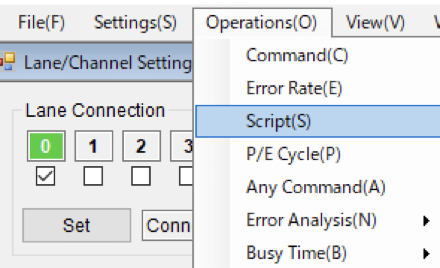
Script writing
Sctipt writing is using a text editor (no particular specification).
Script filename suffix is .ssl.
Below is an example of Block Erase.
| Command | Parameter | |
| BKERAS | Chip#(0-7) | Block#(Hex 4digit) |
Example) A script that erases the specified block, programs the specified page, reads the data on that page, then dumps it.
| 1. 'Example 1 | ' indicates a comment line that does nothing. |
| 2. BKERAS 0 0001 | Erase Chip0, Block1 |
| 3. PGPROG 0 0001 0002 INCRMT 03020100 04040404 | Program Chip0, Block1, Page2 (increment) |
| 4. PGPROG 0 0001 0002 INCRMT 03020100 04040404 | Read Chip0, Block1, Page2 (Record in Cache) |
| 5. PGDUMP 0 0001 0002 0008 (This number is 4Byte unit) | Save 32 Bytes of data from Cache to dump file |
I saved the above script as file name example-1.ssl.
Script execution
Before executing example-1.ssl above, set the necessary parameters on the setting screen of the Script GUI (see below).
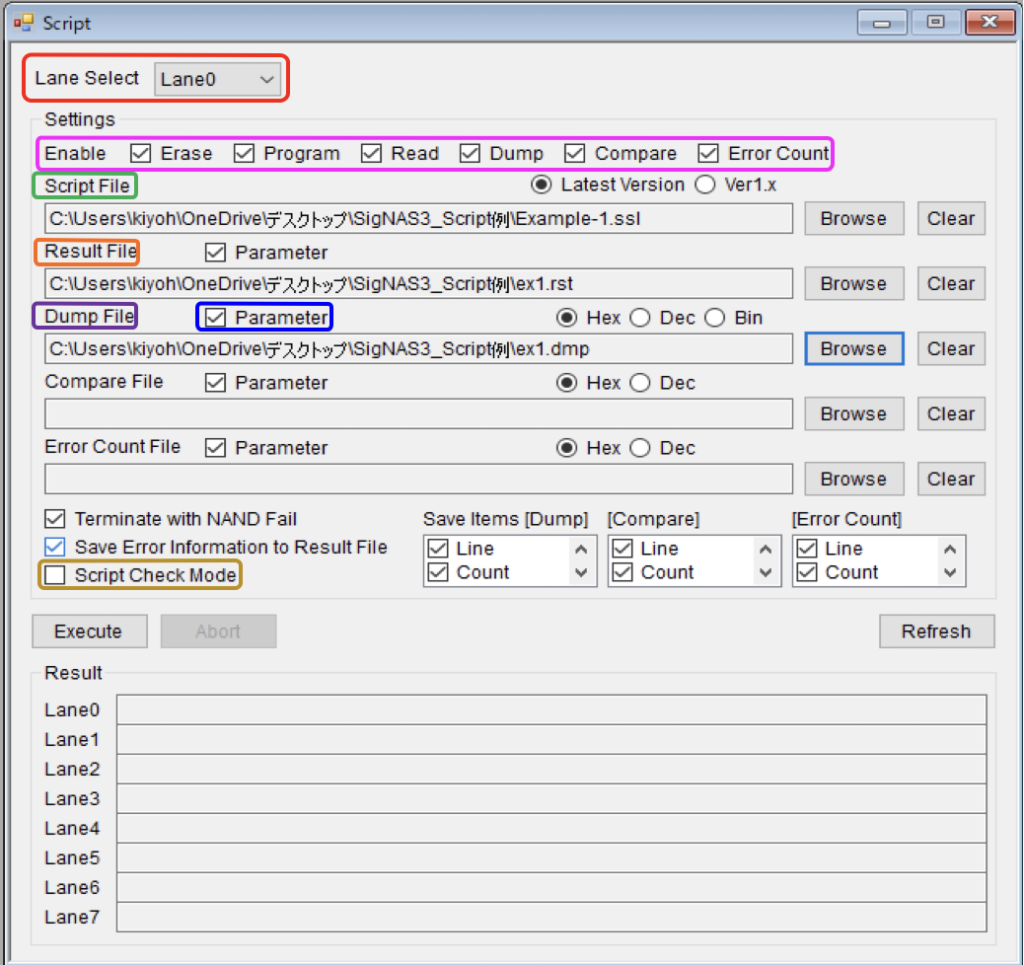
【Lane Select】
First, select the Lane to measure.
Settings cannot be made for lanes that are not connected, so connect them in the Lane/Channel Settings window.
【Enable】
Enable settings for various operations.
Only actions that are checked are performed, and actions that are not checked are not executed even if they are written in the script file.
The target commands for each Enable setting are shown in the table below.
In the initial state, all are checked (enabled).
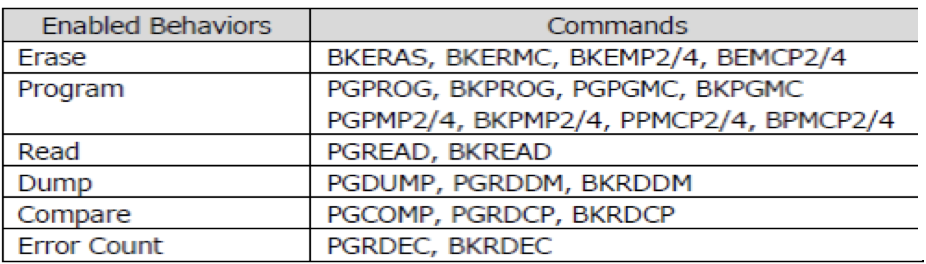
【Script File】
Specifies the script file to run.
The Browse button opens a dialog box for selecting a file. Clear the settings with the Clear button.
【Script Check Mode】
If you execute (Execute) with this checked (enabled), a grammatical check of the contents of the Script will be performed.
it will be displayed, so please correct and check again until there are no errors.
If there are no errors, uncheck (disable) this mode and run the Script.
example
If you make a mistake in the number of digits in the second parameter of the second line of ”example-1.ssl” as shown below
- 'Example 1
- BKERAS 0 000110
If you check Script Check Mode and execute , Result will display FAIL, and Result Monitor will display that the second parameter of BKERAS should be 4 digits (bbbb), as shown below.
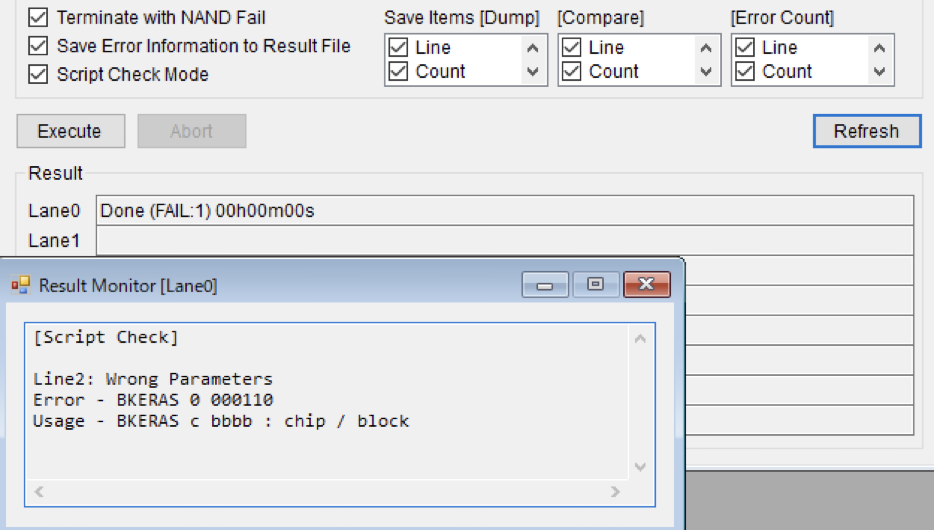
After correcting as follows and executing again, "passed" is displayed.
2. BKERAS 0 0001
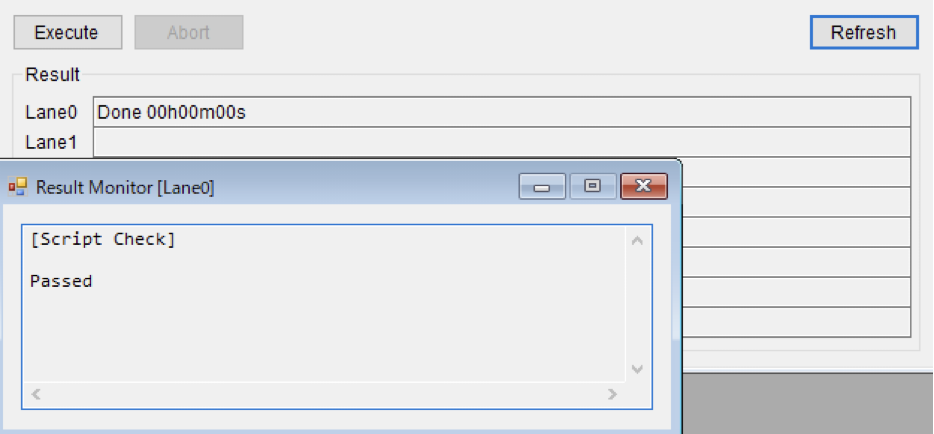
Uncheck (disable) this mode when you are sure the error is gone.
【Result File】
Specify the file to save the script execution result.
The Browse button opens a dialog box for selecting a file. Clear the settings with the Clear button.
【Dump File】
Specifies the file in which to save dump results.
The Browse button opens a dialog box for selecting a file. Clear the settings with the Clear button.
The saved contents are as shown in the table below.
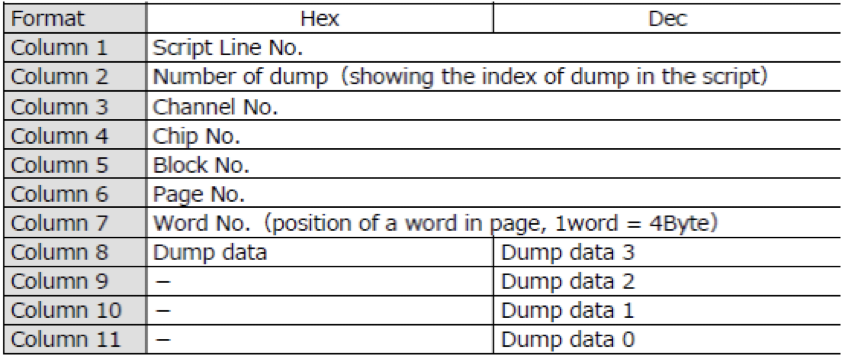
Example ) Contents of Dump File "ex1.dmp" after execution of above Script "example-1"
Script Execution Result
Lane : 0
Channel : CH0
Enable (Erase Program Read Dump Compare ErrorCount) : True True True True True True
Terminate with NAND Fail : True
Save Error Information to Result File : True
Line Cnt Channel Chip Block Page WordNo Dump
00000005 00000001 00 0 0001 0002 0000 03020100
00000005 00000001 00 0 0001 0002 0001 07060504
00000005 00000001 00 0 0001 0002 0002 0B0A0908
00000005 00000001 00 0 0001 0002 0003 0F0E0D0C
00000005 00000001 00 0 0001 0002 0004 13121110
00000005 00000001 00 0 0001 0002 0005 17161514
00000005 00000001 00 0 0001 0002 0006 1B1A1918
00000005 00000001 00 0 0001 0002 0007 1F1E1D1C
If you uncheck Parameter on the Script setting screen,Only result data(Blue part abpove) is saved.
It is also possible to switch the Script File during Script execution and to specify the Result File with a command.
I'll explain these on another occasion, but if you're interested, please refer to the Operation Guide and give it a try.

