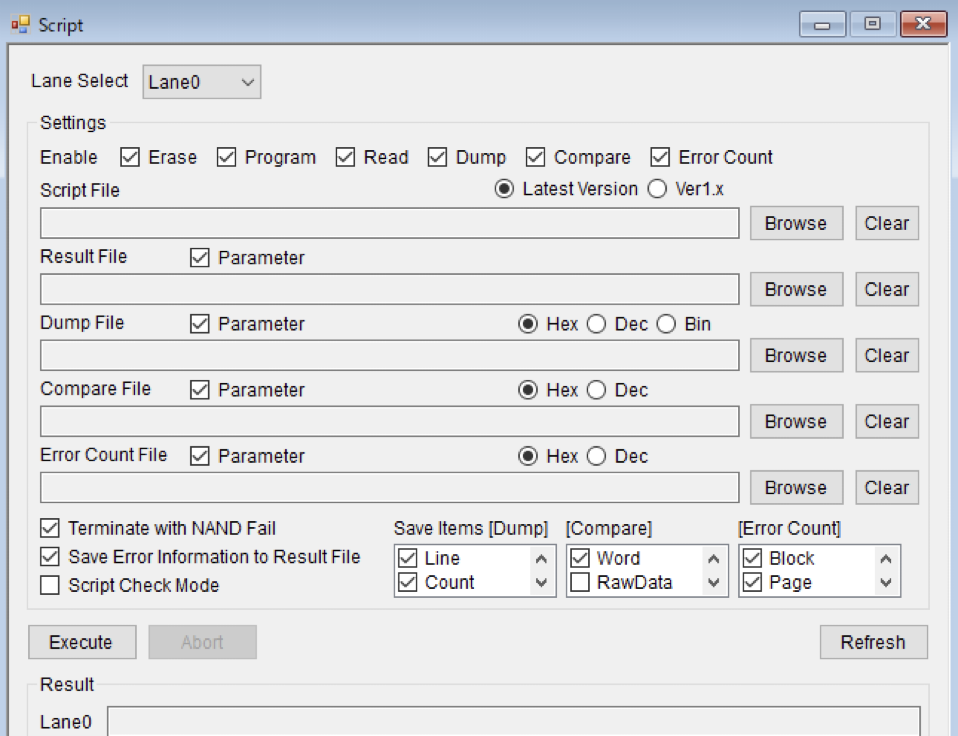Introduction to Script 2
In Introduction to Script - 1, we introduced the flow from creating a Script to executing it.
This time, let's create a Script that records an arbitrary character string to a specified file.
String recording can be achieved with the command PRTSTR.
Example
Records and saves the string "Hello SigNAS3" in the specified file.
I wrote only the following line with a text editor and saved it in the file name Print.ssl.
PRTSTR 01 "Hello SigNAS3"
| command | PRTSTR: Record a string to the result file. |
| Parameter | 01: Save to Result File. The setting values for recording other file types are as follows. |
| 02:Dump File | |
| 04:Compare File | |
| 08:Error Count File | |
| Parameter | Hello SigNAS3 String to be recorded However, all files are recorded in lower case letter. |
When executing this script, it is necessary to prepare the recording destination file and specify the location in advance.
Method 1
Specify the Result File (framed in red below) on the GUI Script setting screen.
In this example, the file name is Script0.rst.
It can be specified by pressing the Browse button on the GUI.
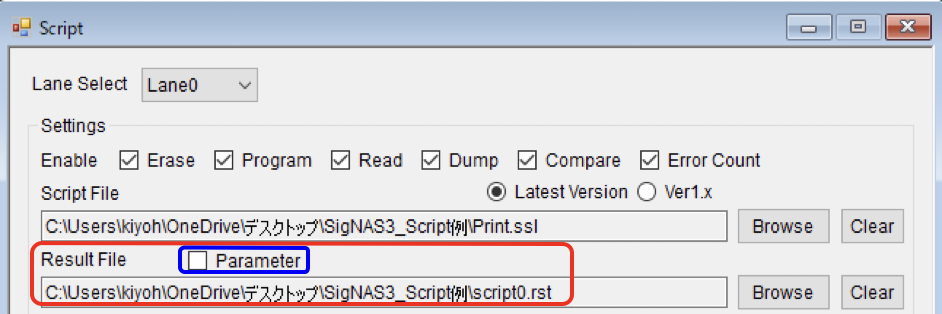
Script execution result
As shown in the figure below, the character string written in the Script is recorded and saved in the specified file.
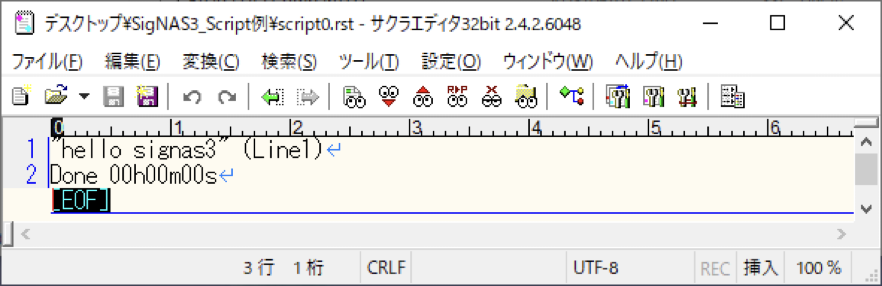
※ In the above example, Parameter is unchecked in the GUI, but if it is turned ON, the result will be as shown below.
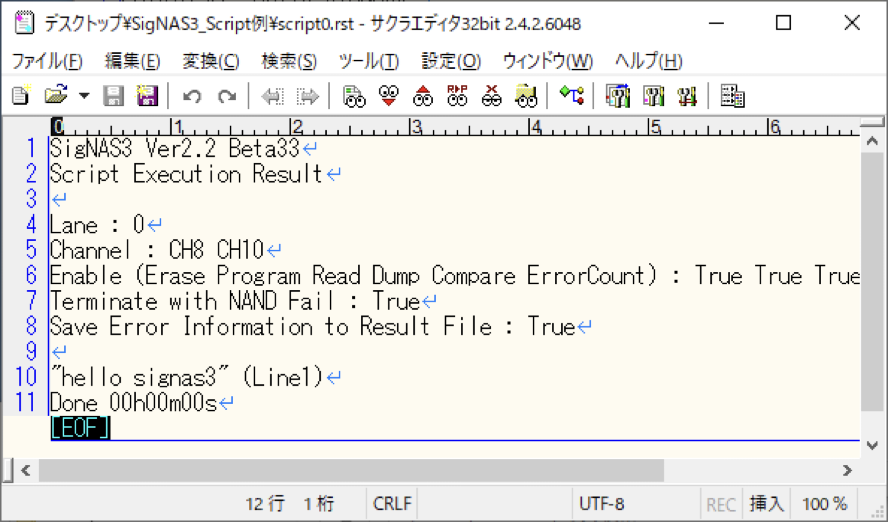
Method 2
In Script, write the name of the file to be recorded and saved with the FNRSLT command.
FNRSLT 0 Script1.rst
PRTSTR 01 "Hello SigNAS3"
After executing the above script, the string will be recorded in the file Script1.rst.
In this case, even if the settings shown in Method 1 are made in the GUI, the recording will be saved only in his file specified in this script.
| command | FNRSTR: Specifies the Result File name. |
| Other types of filename specification commands are: | |
| FNDUMP: Dump File | |
| FNDUMP: Dump File | |
| FNECNT: Error Count File | |
| Parameter | 0: Create a new file. |
| 1: Append if the specified file already exists. Specify the file location with an absolute path or a relative path from the folder containing SigNAS3.exe. If there is only the file name, it will be recorded in the folder containing SigNAS3.exe. |
In this way, any character string can be recorded in a specified file as an index or memo for recorded measurement data.
File types
This is brief introduction of the files listed above. Please refer to the Operation Guide for details.
| File | Suffix | Description |
|---|---|---|
| Script File | ssl | For saving the script (command line) to be executed. If you write ’ at the beginning of a line, it becomes a comment line. |
| Result File | rst | For saving the script execution results. |
| Dump File | dmp | For saving the dump results of data read from Flash Memory. See Table 1. |
| Compare File | cmp | For saving the comparison results between Write (Program) data and Read data. See Table 2. |
| Error Cnt File | ect | For saving error count based on the comarison result of Write (Program) data and Read data. See Table 3. |
※ It can be open any file with a text editor to check its contents.
【Table 1】Saving items into Dump file
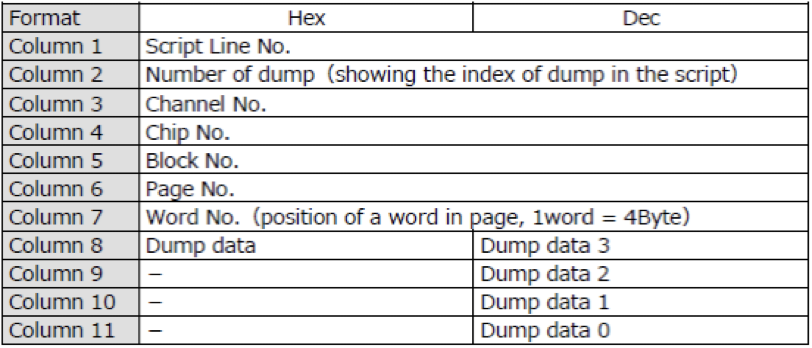
【Table 2】Saving items into Compare file
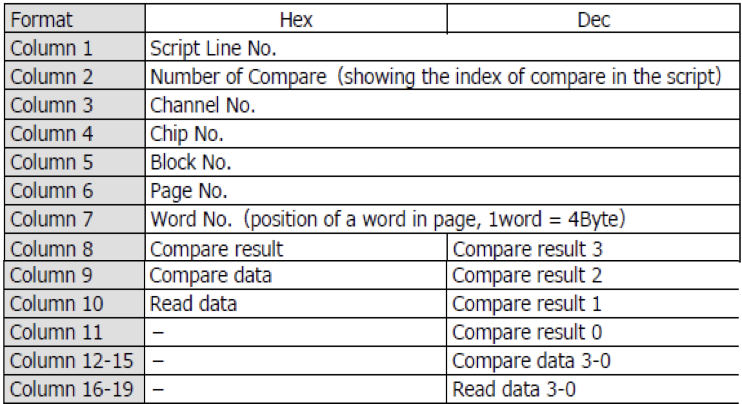
【Table 3】Saving items into Error Count File
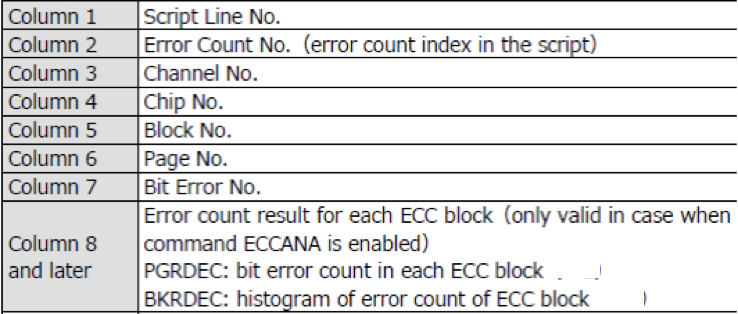
※ The save items for the each file can be specified in Save Items.